Image Tuning With PixelLib¶
Image tuning is the change in the background of an image through image segmentation. The key role of image segmentation is to remove the objects segmented from the image and place it in the new background created. This is done by producing a mask for the image and combining it with the modified background. Deeplabv3+ model trained on pascalvoc dataset is used. The model supports 20 common object catefories which means you can change the background of these objects as you desired. The objects are
person,bus,car,aeroplane, bicycle, ,motorbike,bird, boat, bottle, cat, chair, cow, dinningtable, dog,
horse pottedplant, sheep, sofa, train, tv
Image Tuning features supported are:
Change the background of an image with a picture
Assign a distinct color to the background of an image
Grayscale the background of an image
Blur the background of an image
Change the background of an image with a picture
sample.jpg

background.jpg

We intend to change the background of our sample image with this image. We can do this easily with just five lines of code.
import pixellib
from pixellib.tune_bg import alter_bg
change_bg = alter_bg(model_type = "pb")
change_bg.load_pascalvoc_model("xception_pascalvoc.pb")
change_bg.change_bg_img(f_image_path = "sample.jpg",b_image_path = "background.jpg", output_image_name="new_img.jpg")
import pixellib
from pixellib.tune_bg import alter_bg
change_bg = alter_bg(model_type = "pb")
change_bg.load_pascalvoc_model("xception_pascalvoc.pb")
Line 1-4: We imported pixellib and from pixellib we imported in the class alter_bg. Instance of the class is created and within the class we added a parameter model_type and set it to pb. we finally loaded the deeplabv3+ model. PixelLib supports two deeplabv3+ models, keras and tensorflow model. The keras model is extracted from the tensorflow model’s checkpoint. The tensorflow model performs better than the keras model extracted from its checkpoint. We will make use of tensorflow model. Download the model from here.
change_bg.change_bg_img(f_image_path = "sample.jpg",b_image_path = "background.jpg", output_image_name="new_img.jpg")
We called the function change_bg_img that handled changing the background of the image with a picture.
It takes the following parameter:
f_image_path: This is the foreground image, the image which background would be changed.
b_image_path: This is the image that will be used to change the backgroud of the foreground image.
output_image_name: The new image with a changed background.
Output Image

Wow! We have successfully changed the background of our image.
Detection of target object
In some applications you may not want to detect all the objects in an image or video, you may just want to target a particular object. By default the model detects all the objects it supports in an image or video. It is possible to filter other objects’ detections and detect a target object in an image or video.
sample2.jpg

change_bg.change_bg_img(f_image_path = "sample2.jpg",b_image_path = "background.jpg", output_image_name="new_img.jpg")
Output Image

It successfully change the image’s background, but our goal is to change the background of the person in this image. We are not comfortable with the other objects showing, this is because car is one the objects supported by the model. Therefore there is need to modify the code to detect a target object.
import pixellib
from pixellib.tune_bg import alter_bg
change_bg = alter_bg(model_type = "pb")
change_bg.load_pascalvoc_model("xception_pascalvoc.pb")
change_bg.change_bg_img(f_image_path = "sample2.jpg",b_image_path = "background.jpg", output_image_name="new_img.jpg", detect = "person")
It is still the same code except we introduced an extra parameter detect in the function.
change_bg.change_bg_img(f_image_path = "sample2.jpg",b_image_path = "background.jpg", output_image_name="new_img.jpg", detect = "person")
The parameter detect is set to person.
Output Image

This is the new image with only our target object shown. If we intend to show only the cars present in this image. We just have to change the value of the parameter person to car.
change_bg.change_bg_img(f_image_path = "sample2.jpg",b_image_path = "background.jpg", output_image_name="new_img.jpg", detect = "car")
Output Image

Assign a distinct color to the background of an image
You can choose to assign any distinct color to the background of your image. This is also possible with five lines of code.
import pixellib
from pixellib.tune_bg import alter_bg
change_bg = alter_bg(model_type = "pb")
change_bg.load_pascalvoc_model("xception_pascalvoc.pb")
change_bg.color_bg("sample2.jpg", colors = (0,0,255), output_image_name="colored_bg.jpg", detect = "person")
It is very similar to the code used above for changing the background of an image with a picture. The only difference is that we replaced the function change_bg_img to color_bg the function that will handle color change.
change_bg.color_bg("sample2.jpg", colors = (0, 0, 255), output_image_name="colored_bg.jpg", detect = "person")
The function color_bg takes the parameter colors and we provided the RGB value of the color we want to use. We want the image to have a blue background and the color’s RGB value is set to blue which is (0, 0, 255).
Colored Image
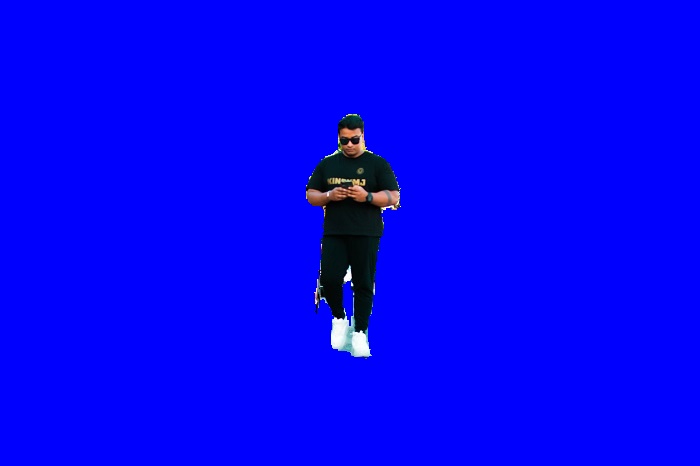
Note: You can assign any color to the background of your image, just provide the RGB value of the color.
Grayscale the background of an image
import pixellib
from pixellib.tune_bg import alter_bg
change_bg = alter_bg(model_type = "pb")
change_bg.load_pascalvoc_model("xception_pascalvoc.pb")
change_bg.gray_bg("sample2.jpg",output_image_name="gray_img.jpg", detect = "person")
change_bg.gray_bg("sample.jpg",output_image_name="gray_img.jpg", detect = "person")
It is still the same code except we called the function gray_bg to grayscale the background of the image.
Output Image

Blur the background of an image
sample3.jpg

You can also apply the effect of bluring the background of your image. You can control how blur the background will be.
change_bg.blur_bg("sample2.jpg", low = True, output_image_name="blur_img.jpg")
We called the function blur_bg to blur the background of the image and set the blurred effect to be low. There are three parameters that control the degree in which the background is blurred.
low: When it is set to true the background is blurred slightly.
moderate: When it is set to true the background is moderately blurred.
extreme: When it is set to true the background is deeply blurred.
blur_low
The image is blurred with a low effect.

change_bg.blur_bg("sample2.jpg", moderate = True, output_image_name="blur_img.jpg")
We want to moderately blur the background of the image, we set moderate to true.
blur_moderate
The image is blurred with a moderate effect.

change_bg.blur_bg("sample2.jpg", extreme = True, output_image_name="blur_img.jpg")
We want to deeply blurred the background of the image and we set extreme to true.
blur_extreme
The image is blurred with a deep effect.

Full code
import pixellib
from pixellib.tune_bg import alter_bg
change_bg = alter_bg(model_type = "pb")
change_bg.load_pascalvoc_model("xception_pascalvoc.pb")
change_bg.blur_bg("sample2.jpg", moderate = True, output_image_name="blur_img.jpg")
Blur a target object in an image
change_bg.blur_bg("sample2.jpg", extreme = True, output_image_name="blur_img.jpg", detect = "person")
Our target object is a person.

change_bg.blur_bg("sample2.jpg", extreme = True, output_image_name="blur_img.jpg", detect = "car")
Our target object is a car.

Obtain output arrays
You can obtain the output arrays of your changed image….
Obtain output array of the changed image array
import pixellib
from pixellib.tune_bg import alter_bg
import cv2
change_bg = alter_bg(model_type = "pb")
change_bg.load_pascalvoc_model("xception_pascalvoc.pb")
output = change_bg.change_bg_img(f_image_path = "sample.jpg",b_image_path = "background.jpg", detect = "person")
cv2.imwrite("img.jpg", output)
Obtain output array of the colored image
import pixellib
from pixellib.tune_bg import alter_bg
import cv2
change_bg = alter_bg(model_type = "pb")
change_bg.load_pascalvoc_model("xception_pascalvoc.pb")
output = change_bg.color_bg("sample.jpg", colors = (0, 0, 255), detect = "person")
cv2.imwrite("img.jpg", output)
Obtain output array of the blurred image
import pixellib
from pixellib.tune_bg import alter_bg
import cv2
change_bg = alter_bg(model_type = "pb")
change_bg.load_pascalvoc_model("xception_pascalvoc.pb")
output = change_bg.blur_bg("sample.jpg", moderate = True, detect = "person")
cv2.imwrite("img.jpg", output)
Obtain output array of the grayed image
import pixellib
from pixellib.tune_bg import alter_bg
import cv2
change_bg = alter_bg(model_type = "pb")
change_bg.load_pascalvoc_model("xception_pascalvoc.pb")
output = change_bg.gray_bg("sample.jpg", detect = "person")
cv2.imwrite("img.jpg", output)
Process frames directly with Image Tuning…
Create a virtual background for frames
import pixellib
from pixellib.tune_bg import alter_bg
import cv2
change_bg = alter_bg(model_type = "pb")
change_bg.load_pascalvoc_model("xception_pascalvoc.pb")
capture = cv2.VideoCapture(0)
while True:
ret, frame = capture.read()
output = change_bg.change_frame_bg(frame, "flowers.jpg", detect = "person")
cv2.imshow("frame", output)
if cv2.waitKey(25) & 0xff == ord('q'):
break
Blur frames
import pixellib
from pixellib.tune_bg import alter_bg
import cv2
change_bg = alter_bg(model_type = "pb")
change_bg.load_pascalvoc_model("xception_pascalvoc.pb")
capture = cv2.VideoCapture(0)
while True:
ret, frame = capture.read()
output = change_bg.blur_frame(frame, extreme = True, detect = "person")
cv2.imshow("frame", output)
if cv2.waitKey(25) & 0xff == ord('q'):
break
Color frames
import pixellib
from pixellib.tune_bg import alter_bg
import cv2
change_bg = alter_bg(model_type = "pb")
change_bg.load_pascalvoc_model("xception_pascalvoc.pb")
capture = cv2.VideoCapture(0)
while True:
ret, frame = capture.read()
output = change_bg.color_frame(frame, colors = (255, 255, 255), detect = "person")
cv2.imshow("frame", output)
if cv2.waitKey(25) & 0xff == ord('q'):
break
Grayscale frames
import pixellib
from pixellib.tune_bg import alter_bg
import cv2
change_bg = alter_bg(model_type = "pb")
change_bg.load_pascalvoc_model("xception_pascalvoc.pb", detect = "person")
capture = cv2.VideoCapture(0)
while True:
ret, frame = capture.read()
output = change_bg.gray_frame(frame)
cv2.imshow("frame", output)
if cv2.waitKey(25) & 0xff == ord('q'):
break
Read the tutorial on blurring, coloring and grayscaling background of videos and camera’s feeds.